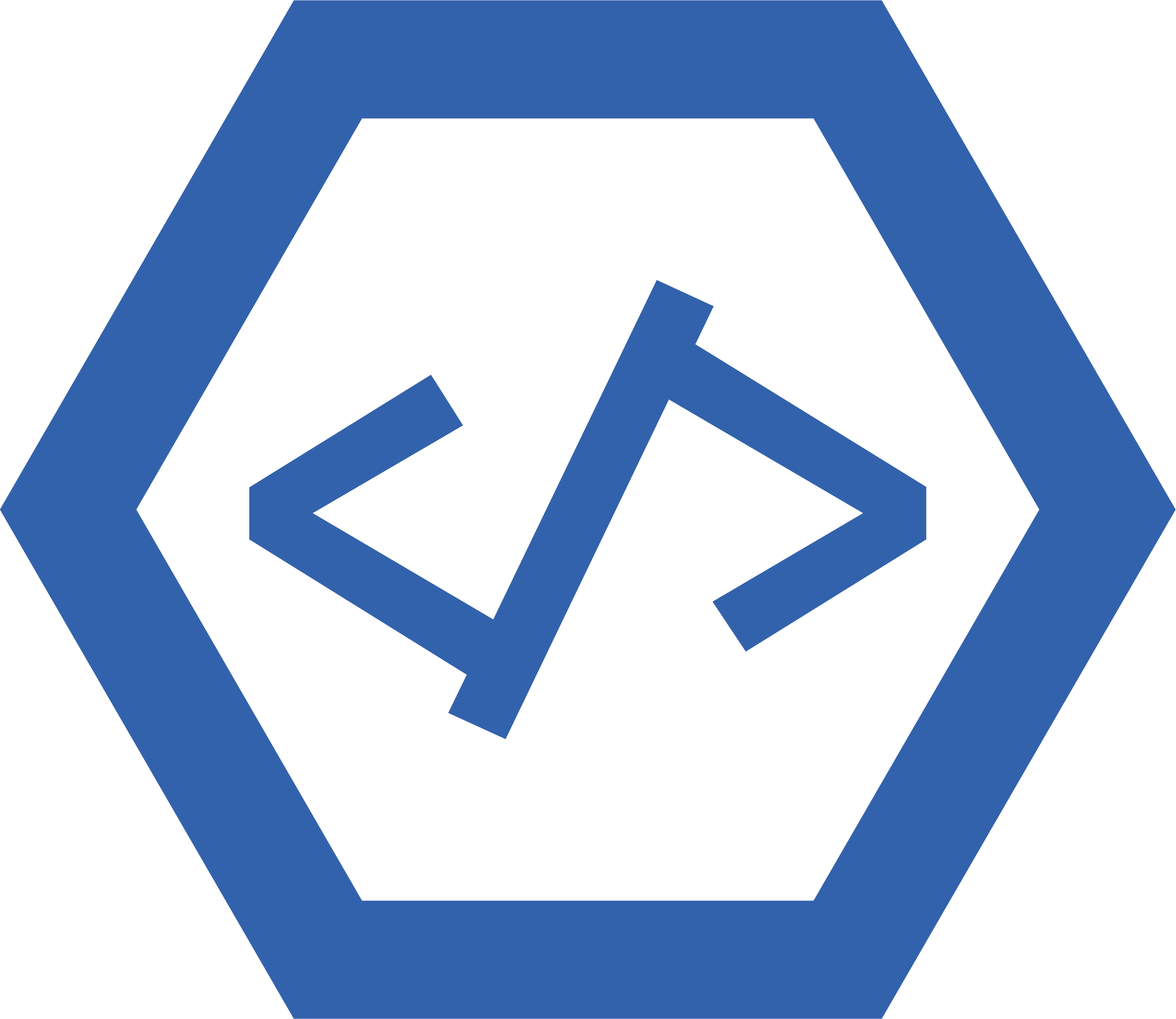The main problem related to favicon for HTML pages is that it can be difficult to implement. Favicons are small icons that appear in the browser tab or address bar of a website, and they are often used to identify a website or brand. To add a favicon to an HTML page, the icon must be saved as an .ico file and then linked in the HTML code using a tag. This can be tricky for those who are unfamiliar with coding, as there are several steps involved and it requires knowledge of HTML syntax. Additionally, some browsers may not recognize the favicon if it is not properly implemented.
<link rel="shortcut icon" href="favicon.ico" type="image/x-icon">
1. This line of code creates a link to an external file called “favicon.ico”.
2. The link is given the attribute “rel” with a value of “shortcut icon”, which indicates that this is a shortcut icon for the website.
3. The href attribute gives the path to the favicon file, which in this case is simply “favicon.ico”.
4. The type attribute indicates that this file is an image of type x-icon, which is a special type of image used for website icons and logos.
What is a favicon
A favicon is a small icon associated with a website or web page. It is typically displayed in the address bar of a browser, next to the site’s URL. It can also be used to identify bookmarks in web browsers and as an icon for shortcuts on computers and mobile devices. Favicons are usually 16×16 pixels in size and are saved as .ico files.
How To Add a Favicon to Your Website
Adding a favicon to your website is a great way to add an extra layer of branding and identity to your site. Favicons are small icons that appear in the browser tab next to the title of your website. They can also be used as shortcuts on mobile devices, making it easier for users to find and access your site.
To add a favicon to your website in HTML, you will need an image file with the .ico extension. This image should be 16×16 pixels or 32×32 pixels in size. Once you have created or obtained this image file, you can upload it to the root directory of your website.
Once uploaded, you will need to add a link element within the head section of each page on your site that points towards this image file:
This link element tells browsers where they can find the favicon for your website so that it can be displayed properly when someone visits one of its pages.
Finally, if you want browsers like Chrome and Firefox to display a larger version of the favicon (192×192 pixels), then you will need to create another version of the icon and upload it into the root directory as well:
Once all these steps are complete, visitors should now see your custom favicon when they visit any page on your website!