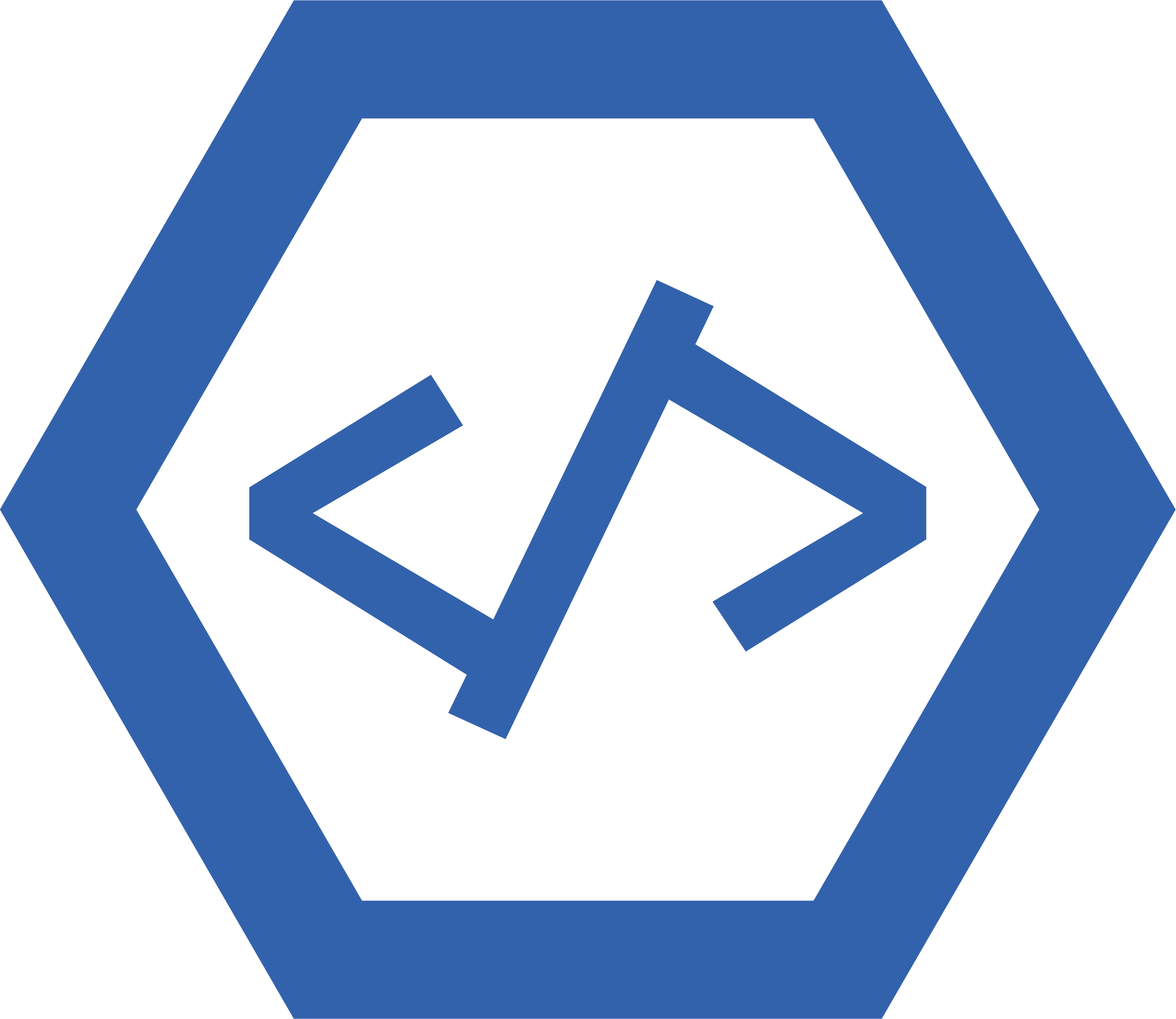The main problem related to HTML email links is that they can be blocked by email clients or spam filters. This means that the recipient may not be able to access the link, resulting in a poor user experience. Additionally, some email clients may strip out HTML code from emails, which can cause links to break or become unclickable.
<a href="mailto:example@example.com">Send an email</a>
1. This line of code creates an HTML anchor element, which is used to link to another page or resource.
2. The “href” attribute specifies the destination of the link, in this case a mailto address.
3. The value of the “href” attribute is set to “mailto:example@example.com”, which will open an email client with the specified address already filled in as the recipient when clicked on.
4. The text between the opening and closing anchor tags (“Send an email”) will be displayed as a clickable link on the web page that can be clicked on to open an email client with example@example.com already filled in as the recipient address when clicked on.
mailto link
A mailto link is an HTML element that allows a user to send an email from a web page. It is usually represented by the words “mailto:” followed by an email address. When clicked, it will open the user’s default email program and pre-fill the To field with the specified address. The mailto link can also include other information such as subject line, body text, and cc or bcc addresses.
How To Make an Email Link in HTML
To make an email link in HTML, you need to use the tag. The tag is used to create a hyperlink that links one page to another.
The href attribute is used to specify the destination of the link. To create an email link, you need to set the href attribute equal to “mailto:email@example.com”. This will open up an email window with the specified address in the “To” field when clicked on.
You can also add a subject line and body text for your email by adding additional attributes after mailto: in your href value. For example, if you wanted to add a subject line and body text, your href value would look like this:
href=”mailto:email@example.com?subject=Subject Line&body=Body Text”
You can also customize what appears as the clickable text for your email link by adding content between the opening and closing tags. For example:
Click Here To Email Us
This will display “Click Here To Email Us” as clickable text that will open up an email window when clicked on.
Best Practices for Creating HTML Email Links
1. Use full URLs: When creating links in HTML emails, always use the full URL instead of a relative path. This ensures that the link will work correctly even if the email is forwarded or viewed on a different device.
2. Use descriptive anchor text: Anchor text is the clickable part of a link and should be descriptive so that readers know what they are clicking on before they click it. Avoid using generic words like “click here” as anchor text, as this can make it difficult for readers to understand where they are being taken when they click on the link.
3. Test your links: Before sending out an email with HTML links, test them to make sure they are working properly and taking users to the correct destination. This can be done by clicking each link in an email client or web browser before sending out your message.
4. Include fallback options: If you are including HTML links in an email, also include plain-text versions of those same links so that users who cannot view HTML emails will still be able to access them from their plain-text inboxes.