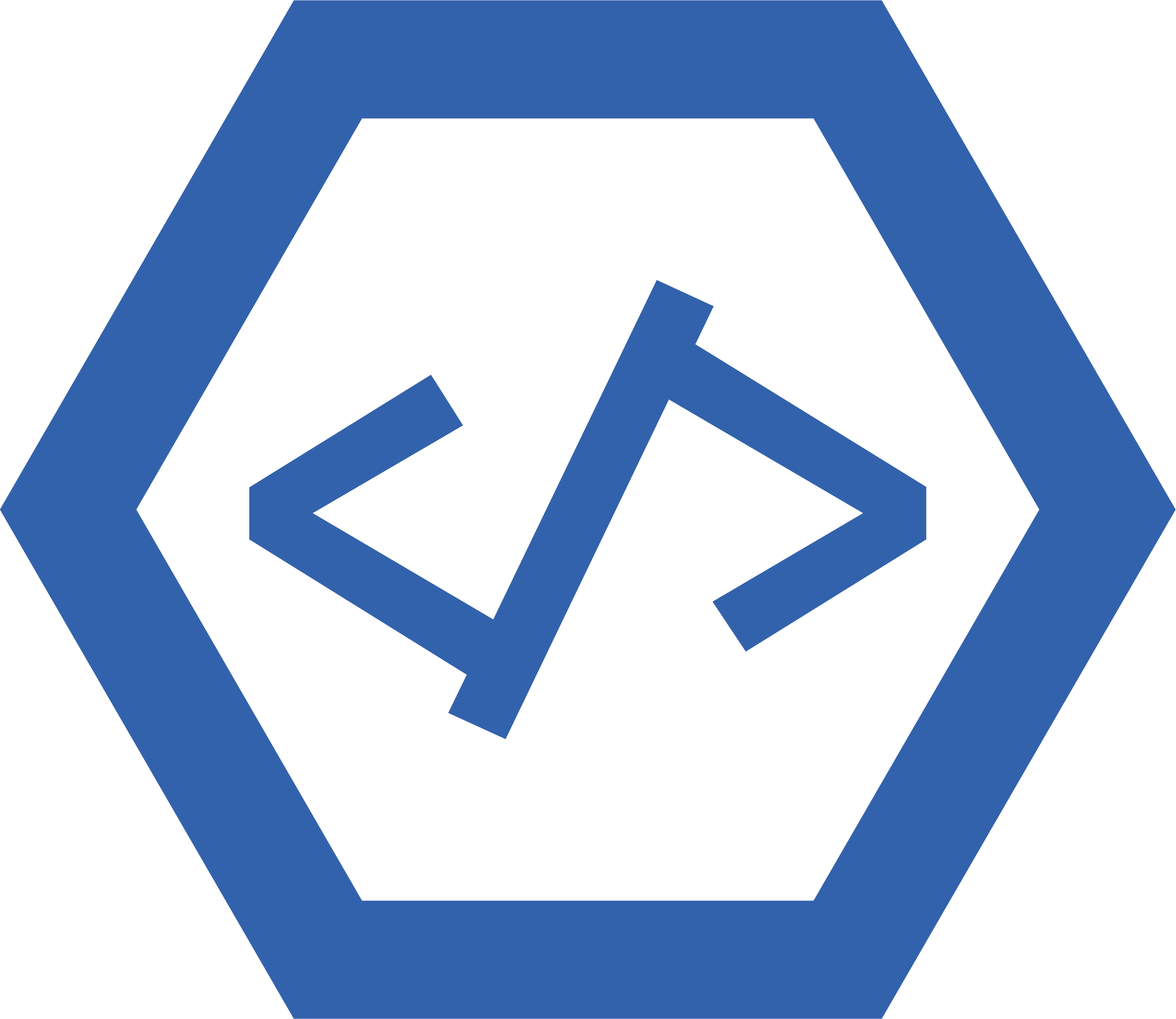The main problem related to HTML adding images from remote sources is that it can lead to slow page loading times. This is because the browser must make a separate request for each image, which can add up quickly if there are multiple images on the page. Additionally, if the remote source is down or has a slow connection, this can further delay page loading times. Finally, there is also an increased risk of security vulnerabilities since the images are being pulled from an external source.
<img src="https://example.com/image.jpg" alt="Example Image">
1. This line of code is an HTML image tag, which is used to display an image on a webpage.
2. The “src” attribute specifies the URL of the image to be displayed, in this case it is “https://example.com/image.jpg”.
3. The “alt” attribute provides alternative text for the image, in this case it is “Example Image”.
img src attribute
The img src attribute in HTML is used to specify the source of an image. It is used within the tag to define the source of an image. The value of this attribute should be a valid URL pointing to an image file. This attribute is required for all images on a web page, and it allows the browser to locate and display the image.
How do I add an external image in HTML
Adding an external image in HTML is quite simple. All you need to do is use the tag and specify the source of the image using the src attribute. The syntax for adding an external image in HTML looks like this:
Where “image_url” is a link to the image file, and “alternative text” is a description of what’s in the image (for accessibility purposes).
For example, if you wanted to add an external image from your website called my-image.jpg, your code would look like this: