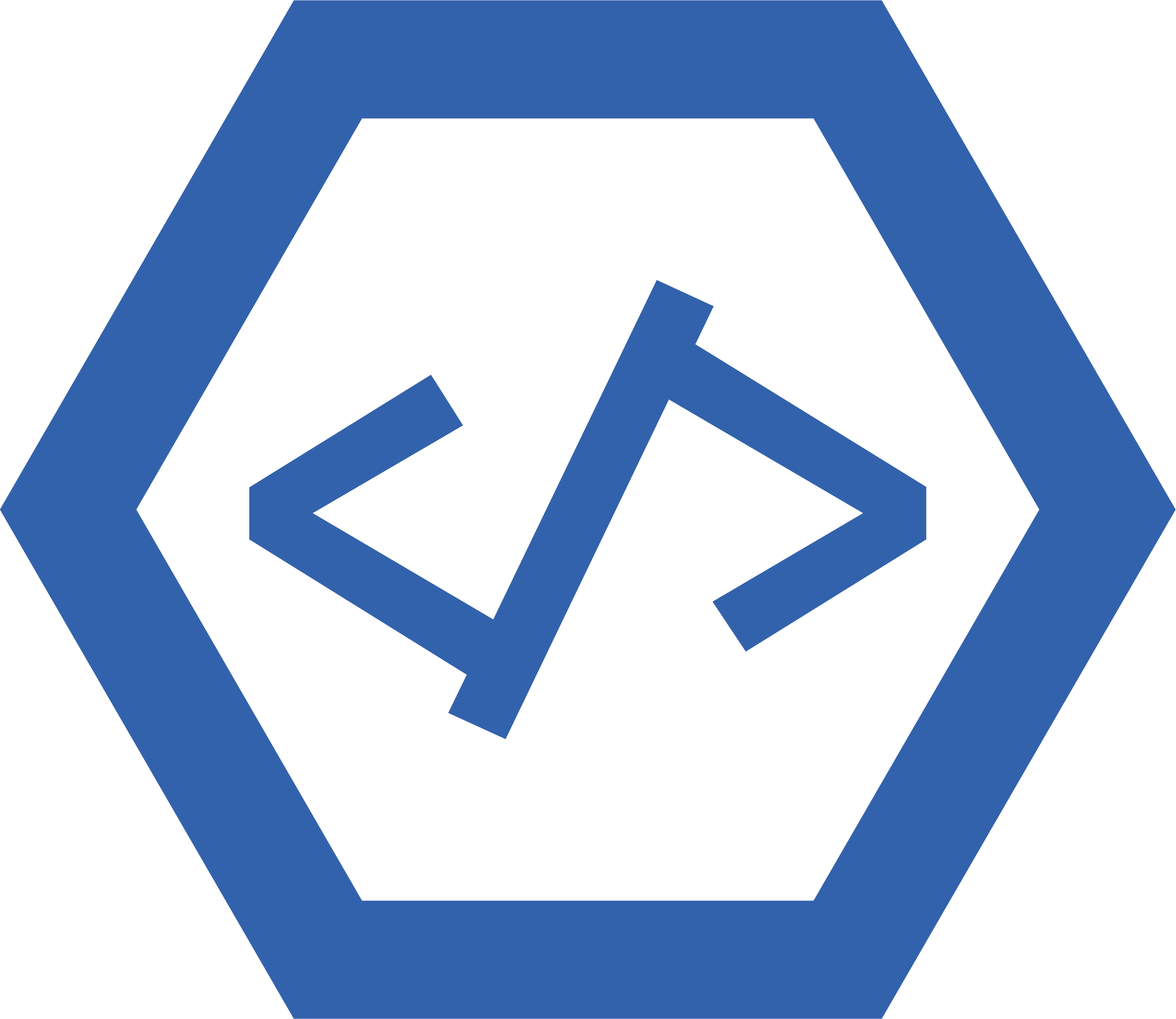The main problem related to converting a HTML canvas into a PNG file is that the HTML canvas is not actually an image, but rather a dynamic element. This means that it cannot be directly converted into an image file such as a PNG without first being converted into an image format. To do this, the canvas must be rendered to an off-screen buffer and then exported as an image file. This process can be complicated and time consuming depending on the complexity of the canvas and its contents. Additionally, certain features of the canvas such as shadows or gradients may not render correctly when converted to an image format.
To convert a HTML canvas into a PNG file, you can use the <code>toDataURL()</code> method of the canvas element. This method returns a data URI containing a representation of the image in the format specified by the type parameter (defaults to PNG).
<canvas id="myCanvas" width="200" height="100"></canvas>
<script>
var canvas = document.getElementById('myCanvas');
var dataURL = canvas.toDataURL('image/png'); // defaults to png, can also use 'image/jpeg'
</script>
1. The first line creates a canvas element with an id of “myCanvas” and a width and height of 200px and 100px respectively.
2. The second line creates a variable called “canvas” which stores the HTML element with the id of “myCanvas”.
3. The third line creates a variable called “dataURL” which stores the data URI returned by the toDataURL() method, using ‘image/png’ as the type parameter (defaults to PNG).
JPEG vs PNG file format for website
JPEG and PNG are two of the most common image file formats used on the web. JPEG is a lossy compression format, meaning that some image data is lost when the file is compressed. This makes it ideal for photographs and other complex images where some detail can be sacrificed for a smaller file size. PNG, on the other hand, is a lossless compression format, meaning that no data is lost during compression. This makes it ideal for images with sharp lines and text, such as logos or icons.
JPEG files tend to be much smaller than PNG files, making them faster to download and easier to store on web servers. However, they may not look as sharp or clear as their PNG counterparts due to the lossy compression algorithm used in JPEGs.
PNG files are larger than JPEGs but offer better quality images with sharper lines and more accurate colors. They also support transparency which can be useful when creating logos or icons with transparent backgrounds. However, they may take longer to download due to their larger file size compared to JPEGs.
What is canvas
Canvas is an HTML element that can be used to draw graphics on a web page using scripting languages such as JavaScript. It is used to create charts, animations, games, and other graphical rich content. The canvas element has several methods for drawing paths, boxes, circles, text and adding images. It also has several attributes for setting the width and height of the canvas area as well as other properties such as background color.
How to convert HTML canvas to PNG
Converting an HTML canvas to a PNG image is a relatively simple process.
1. Create an HTML canvas element in your page:
2. Draw something on the canvas:
var ctx = document.getElementById(“myCanvas”).getContext(“2d”);
ctx.fillStyle = “#FF0000”;
ctx.fillRect(0,0,150,75);
3. Get the data URL of the canvas:
var dataURL = document.getElementById(“myCanvas”).toDataURL();
4. Convert the data URL to a PNG image:
var img = new Image();
img.src = dataURL;